Internet Protocol Television (IPTV) is one of the most convenient ways to enjoy live TV channels, on-demand content, and streaming services over the internet. If you own a Samsung or LG Smart TV, you can easily set up IPTV to access your favorite channels. This guide will walk you through the best methods to watch IPTV on a Samsung or LG Smart TV, step by step.
What You Need to Watch IPTV
Before getting started, make sure you have:
- An IPTV subscription (with an M3U playlist or Xtream login details).
- A stable internet connection (15 Mbps+ recommended for HD/4K).
- Access to the IPTV Smarters app, available from the TV app store.
Step 1: Install IPTV Smarters on Your TV
On Samsung Smart TVs (Tizen OS)
- Press the Home button on your remote.
- Navigate to the Apps section.
- Use the search bar to find IPTV Smarters (sometimes listed as Smarters Player or Smarters Pro).
- Select Install and wait for the download to finish.
On LG Smart TVs (webOS)
- Press the Home/Settings button on your LG remote.
- Open the LG Content Store.
- Search for IPTV Smarters.
- Select Install and launch the app.
Step 2: Open IPTV Smarters and Choose a Login Method
When you first open IPTV Smarters, you’ll be asked how you want to log in. Most IPTV providers support one or more of these methods:
- Xtream Codes API (recommended) – requires a username, password, and server URL.
- M3U Playlist URL – paste the playlist link from your provider.
- Local File Upload – if your provider gives you an M3U file, you can upload it via USB.
Step 3: Enter Your IPTV Details
- Select your login method (Xtream Codes is usually the fastest and most stable).
- Enter the details provided by your IPTV service:
- Username
- Password
- Server/Portal URL
- Give the profile a name (e.g., “My IPTV”).
- Click Add User or Login.
The app will now connect to your IPTV provider and fetch your channels, movies, and series.
Step 4: Start Watching IPTV
- Navigate to Live TV, Movies, or Series in the IPTV Smarters menu.
- Browse categories and use the EPG (TV Guide) to see what’s playing.
- Add favorites for quick access.
Tips for the Best Experience
- Use Xtream Codes login if possible — it loads faster than M3U playlists.
- For smoother streaming, connect your TV via Ethernet or a 5 GHz Wi-Fi network.
- If the app doesn’t appear in your Samsung or LG app store (on older models), install IPTV Smarters on an Amazon Fire Stick, Android TV box, or use screen mirroring from your smartphone.
- Some providers may require you to use their custom-branded Smarters app instead of the generic one.
Final Words
IPTV Smarters makes it incredibly easy to watch IPTV on both Samsung (Tizen OS) and LG (webOS) Smart TVs. With just a few steps, you can install the app, log in with your IPTV provider’s details, and start streaming live TV, movies, and series – all in one clean, organized interface.
If you don’t already have a reliable IPTV subscription, this is the perfect time to choose a high-quality provider so you can get the best experience on your Samsung or LG TV.