Installation
Download The IPTV Smarters Pro App
To get started, you’ll need to download the IPTV Smarters Pro app.
Steps to Install and Configure:
Download the IPTV Smarters Pro app from your device’s app store.
Launch the app. On the main screen, you can choose to add an account.
You can either add the IPTV account through Xtream API or M3U URL. We suggest that you use Xtream.
Xtream: Enter the username, password and server URL provided (emailed to you after purchasing a subscription from us).
M3U: Enter the M3U playlist URL (emailed to you along with Xtream after purchasing a subscription from us).
You can give the account a name and start watching.
Download The IPTV Smarters Pro App
To get started, you’ll need to download the IPTV Smarters Pro app from the Microsoft store or Apple App store.
Steps to Install and Configure:
Download the IPTV Smarters Pro app from your device’s app store.
Launch the app. On the main screen, you can choose to add an account.
You can either add the IPTV account through Xtream API or M3U URL. We suggest that you use Xtream.
Xtream: Enter the username, password and server URL provided (emailed to you after purchasing a subscription from us).
M3U: Enter the M3U playlist URL (emailed to you along with Xtream after purchasing a subscription from us).
You can give the account a name and start watching.
Download The IPTV Smarters Pro App
To get started, you’ll need to download the IPTV Smarters Pro app from the Google Play Store.
Steps to Install and Configure:
Download the IPTV Smarters Pro app from the Google Play Store.
Launch the app. On the main screen, you can choose to add an account.
You can either add the IPTV account through Xtream API or M3U URL. We suggest that you use Xtream.
Xtream: Enter the username, password and server URL provided (emailed to you after purchasing a subscription from us).
M3U: Enter the M3U playlist URL (emailed to you along with Xtream after purchasing a subscription from us).
You can give the account a name and start watching.
Download The IPTV Smarters Pro App
To get started, you’ll need to download the IPTV Smarters Pro app from the Apple App store.
Steps to Install and Configure:
Download the IPTV Smarters Pro app from the Apple App store.
Launch the app. On the main screen, you can choose to add an account.
You can either add the IPTV account through Xtream API or M3U URL. We suggest that you use Xtream.
Xtream: Enter the username, password and server URL provided (emailed to you after purchasing a subscription from us).
M3U: Enter the M3U playlist URL (emailed to you along with Xtream after purchasing a subscription from us).
You can give the account a name and start watching.
Download The IPTV Smarters Pro App on Your Amazon Fire TV Stick
Go the search bar and type “Downloader” and select it to install Downloader from the Amazon app store.
Go to settings, My Fire TV. If you don’t see developer options, go to About, My Fire TV and press the middle button on your remote 7 times. This will enable developer options.
Select Developer Options, enable ADB debugging and toggle Install unknown apps to on.
Launch the Downloader app and type https://iptvsmarterpro.app/smarters.apk to download IPTV Smarters Pro.
Once the download is complete click Install. After installation, you can press delete to free up space.
Go to IPTV Smarters Pro, hover over the app and press Move to Front for easy access.
Open IPTV Smarters Pro and select device TV.
You can either add the IPTV account through Xtream API or M3U URL. We suggest that you use Xtream.
Xtream: Enter the username, password and server URL provided (emailed to you after purchasing a subscription from us).
M3U: Enter the M3U playlist URL (emailed to you along with Xtream after purchasing a subscription from us).
You can give the account a name and start watching.
Make sure your MAG device is connected to the internet before you begin.
Configuration Steps:
On your MAG device, go to Settings > System Settings > Servers > Portals.
In the Portal 1 Name field, enter a name for the account.
In the Portal 1 URL field, enter the IPTV portal link that was sent to you via email.
Leave Portal 2 Name and Portal 2 URL fields blank.
Click Save to apply the changes.
Reboot your device.
After the restart, your IPTV channels should load automatically and be ready to view.
Setting Up IPTV on Kodi
Follow these steps to integrate your IPTV subscription with Kodi:
Open the Kodi app.
From the left-hand menu, select TV.
Click on the Add-on Browser icon (usually a box or open package symbol).
Locate and select PVR IPTV Simple Client.
Click Configure to open its settings.
Under the General tab, enter your IPTV M3U playlist URL (provided via email).
Save the changes and exit the settings menu.
Your channels will begin to load, and you should see a notification once the process is complete.
You can now access your live TV channels directly from the TV section in Kodi.
How to Watch IPTV Using STB Emulator
This guide will walk you through setting up IPTV on your STB Emulator app, which supports a variety of popular set-top boxes including:
MAG 200
MAG 245
MAG 250
MAG 260
MAG 270
MAG 275
Aura HD
Step-by-Step Setup:
Head to the Google Play Store and download STB Emulator.
Install and open the app.
On the main screen, locate your MAC Address – you’ll need this later.
Tap the Settings icon located near the top-right corner.
Go to the Profiles section.
Tap Test Portal, then select Add Profile.
Choose your STB Model from the list.
Navigate to Portal Settings.
Enter the Portal URL that was sent to your email.
Scroll down to Screen Resolution and set it to 1280 x 720 for optimal performance.
Exit the app and restart it.
Once reopened, your IPTV channels should load, and you’ll be able to browse and watch them.
Accessing Your Enigma 2 Device via Telnet
On your Enigma 2 device, go to Settings > Setup > System > Network > Device Adapter Settings.
Locate and note down the device’s IP address.
On your PC, download and install PuTTY (a terminal emulator software).
Launch PuTTY and configure the connection as follows:
Host Name (or IP address): Enter the IP address you noted earlier.
Port: Set to 23.
Connection type: Choose Telnet.
Click Open to start the connection.
When prompted, log in using the username root (default password).
Once logged in, paste the IPTV URL line you want to add by right-clicking in the terminal window, then press Enter.
To restart the device and apply changes, type
rebootand press Enter.
Setting Up IPTV on Openbox
Open an internet browser on your computer or device.
Paste your M3U URL into the browser’s address bar and load it.
You will be prompted to download a file – choose Save As and give it any name you like.
Copy the saved file onto a USB flash drive.
Plug the USB drive into your Openbox receiver.
Using the Openbox remote, follow these steps:
Press Menu
Navigate to Network Local Settings
Select Network App
Open IPTV Palace
Press the Yellow Button on your remote to import the playlist from the USB drive.
You should see a success message confirming the playlist loaded correctly.
If you experience any problems, try restarting both your Wi-Fi router and the Openbox device.